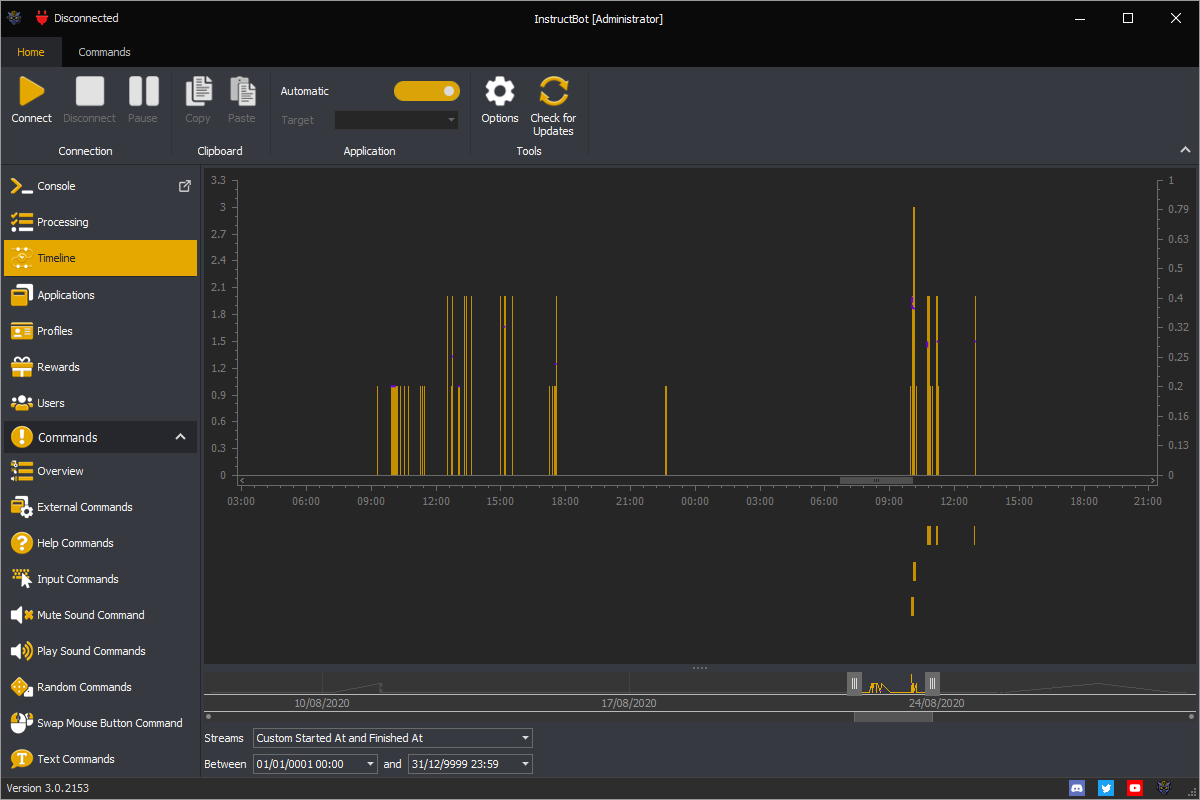Blog
Announcement and thoughts about the future of InstructBot.
Upcoming Release Version 3.2
Triggers and more.
The upcoming release of version 3.2 of InstructBot comes with new features allowing you to trigger from more events, and allows finer control over whom can use certain triggers.
Permissions
There is new permissions on the majority of triggers which allow you to specify if viewers, VIP, moderators or a combination of the above can trigger a given command.
For example below shows an example of a moderator only free command in InstructBot.
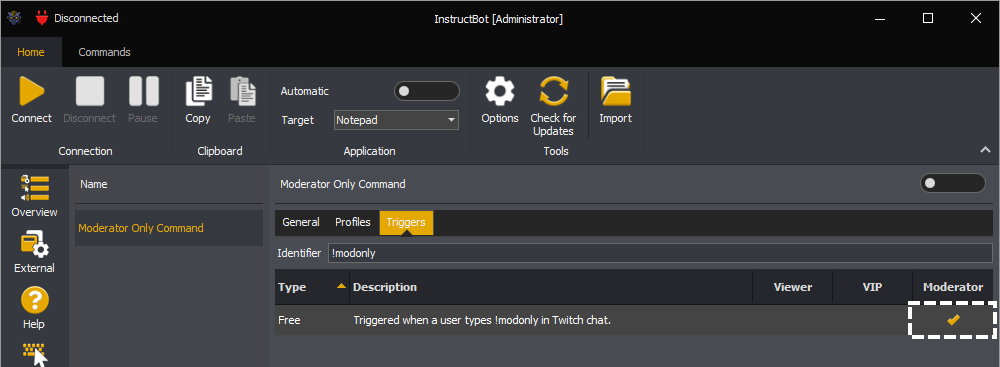
New Trigger Types
As well as being able to assign permissions there are a bunch of new triggers types which can be used to trigger commands.
Ban: Triggers when a viewer is banned.
Host: Triggers when you're hosted.
Raid: Triggers when you're raided.
Timed: Triggers at a set frequency.
Unban: Triggers when a viewer is unbanned.
Word: Triggers when a specified word is used in chat.
Enhanced Trigger Types
The bits and donation triggers types have also been enhanced so you can specify if you want to trigger at an exact amount, up to an amount, an amount and more, or within a specified range.
For example you could create an "Up to" bits trigger which will queue a command when anyone donations up to 100 bits.
Upcoming Release of Version 3.1
Better Integration with Twitch
The upcoming release of version 3.1 of InstructBot come new features integrating it more tightly with Twitch.
Twitch Channel Points.
The biggest update to InstructBot is the ability for it to now respond to twitch channel point redemptions allowing you to setup rewards which will trigger commands.
If you've used StreamElements or StreamLabs points in InstructBot before all you'll have to do is enable the Twitch points system, see: here, and then create rewards with matching point cost.
If you're new to InsructBot you'll need to do the above and then create commands with a points trigger. See here on how to create a command.
With the above done the next time a user redeems a reward, a command with matching points cost will be triggered.
Setting Your Category Automatically.
InstructBot can now update the category displayed on Twitch to match your currently active application name. To see how to enable this behaviour see: here.
Setting Your Stream Title.
The user interface has been improved so that you can set your stream title through it.
Enhanced Use Command.
A new remove argument has been added to the use command. The inverse of add, this removes uses of a command for a particular user, see: here.
With the release of version 3.0 of InstructBot and the migration of the landing page website to a content management system, Umbraco, I'm looking to migrate the portal website to the CMS, as well as make some enhancements.
One of the enhancements I would like is to store the images (and pages if possible) on my CDN. This would require automating the upload of everything there through their API, creating sized pictures etc... as required.
That would increase the load speed of the website by having the images closer to the users. For example I currently do this for the installer, you can see all the data centres it at for America and Europe and how busy they are below, darker is busier.
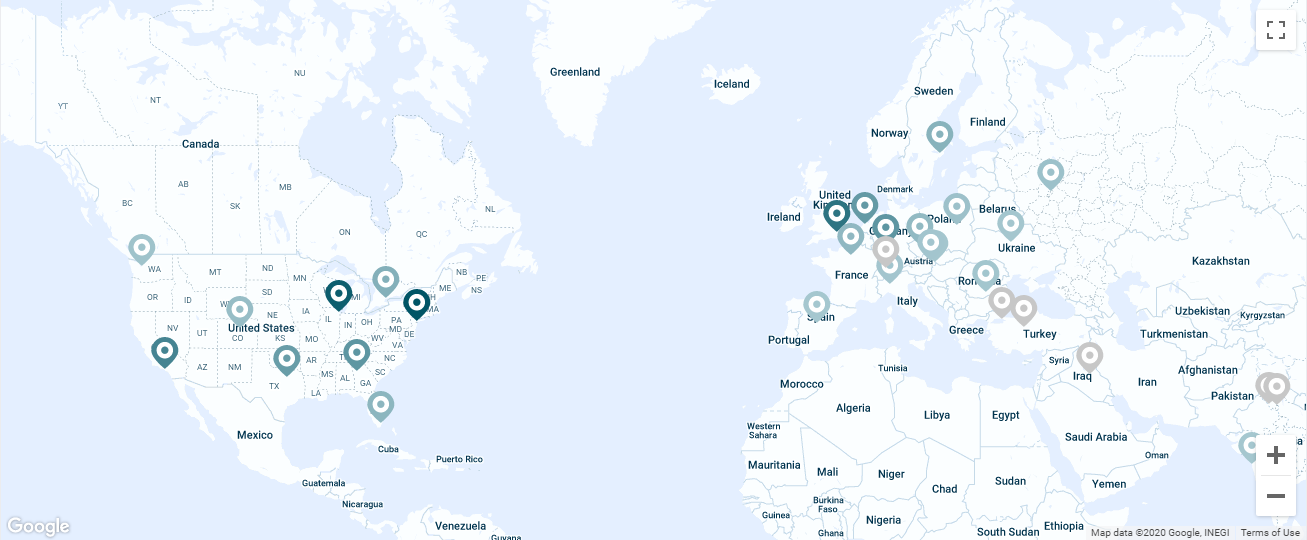
I also want to migrate the authentication part of the InstructBot API to the CMS so it can tie it all together nicely and I can build enhancement off that at a later date.
Currently however I have to weigh up my desire for these changes against implementing improvements for version 3.1 of InstructBot and updates to the bot are winning.
So if you are an Umbraco developer or know of one please, join the InstructBot discord and DM me or e-mail me at omsad@instructbot.co.uk.
Version 3.0 of InstructBot comes with a bunch of new features an overview of which is listed below. For a more in depth look into the changes please see the support pages.
Applications
Applications allow you to define settings and profiles used per application. For example you can have different mouse configuration and target windows per application. This allows you to switch between games quickly without needing to re-target InstructBot.
As well as allowing you to define multiple applications InstructBot will try and update the application it targets automatically (if configured to do so), so you don't need to change anything as the active window changes.
To see more about active application targeting, see here.
Commands
Types
There are two new command types: External Command and Text Command.
External Command
Allows you to trigger a third party application with InstructBot passing it the required arguments.
Text Command
Allows you to output text into chat.
Enhancements
In general most commands have been enhanced with the following options.
Cooldowns
The ability to set a global cooldown and / or user cooldown. For more information on cooldown see here.
Help
The ability to configure the help command the command appears within it. You can see more information on the help command in each command type.
Queue
The queue the command is executed within. For more information on queues see here.
Sound Effects
The play sound commands to play at the start or end of the command.
Help Command
The help command replaces the help options from version 2 of InstructBot. It allows you to output text on how commands can be triggered.
Input Command
The renamed action commands have the common improvements to commands, a revised way of updating an absolute mouse movement command and a new repeat action.
Swap Mouse Button Command
The swap mouse button command have the common improvements to commands and a new pulsing effect which will trigger the mouse swap on and off when enabled.
Timeout Command
The timeout commands have been merged into one command from version 2 but allowing multiple duration. It also allows more fine grade control upon whom is timed out.
Console
The console screen shows you chat, activities and users. It will also show when commands are run and any warning which occur as InstructBot runs them.
You can configure it to highlight certain users, or users groups (moderators or VIPs).
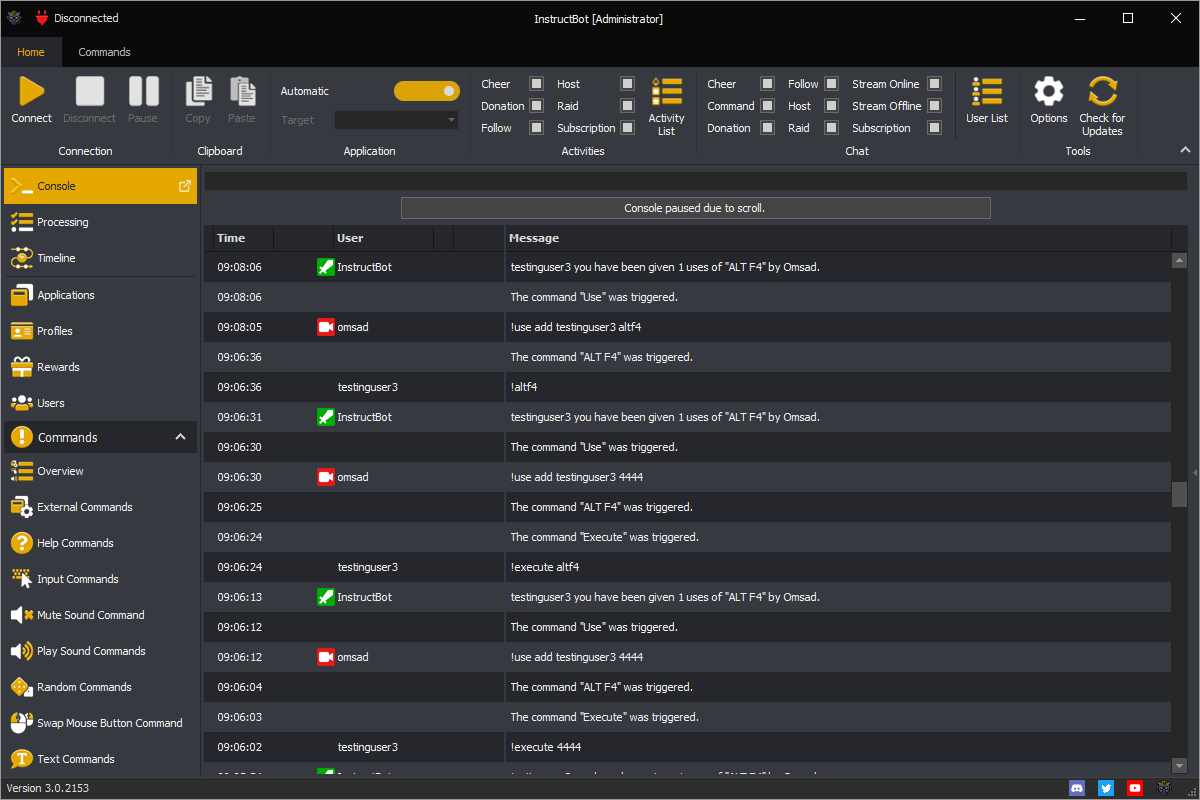
Notifications
There have been updates to the notifications InstructBot sends as it runs allowing you more fine control of what InstructBot sends into chat. To see more about configuring the notification see here.
Processing
The processing screen replaces the commands window. You can see the list of commands which are queued, existing or completed. Quickly see whom triggered it, where is came from and if the user paid for it using bits, points, etc...
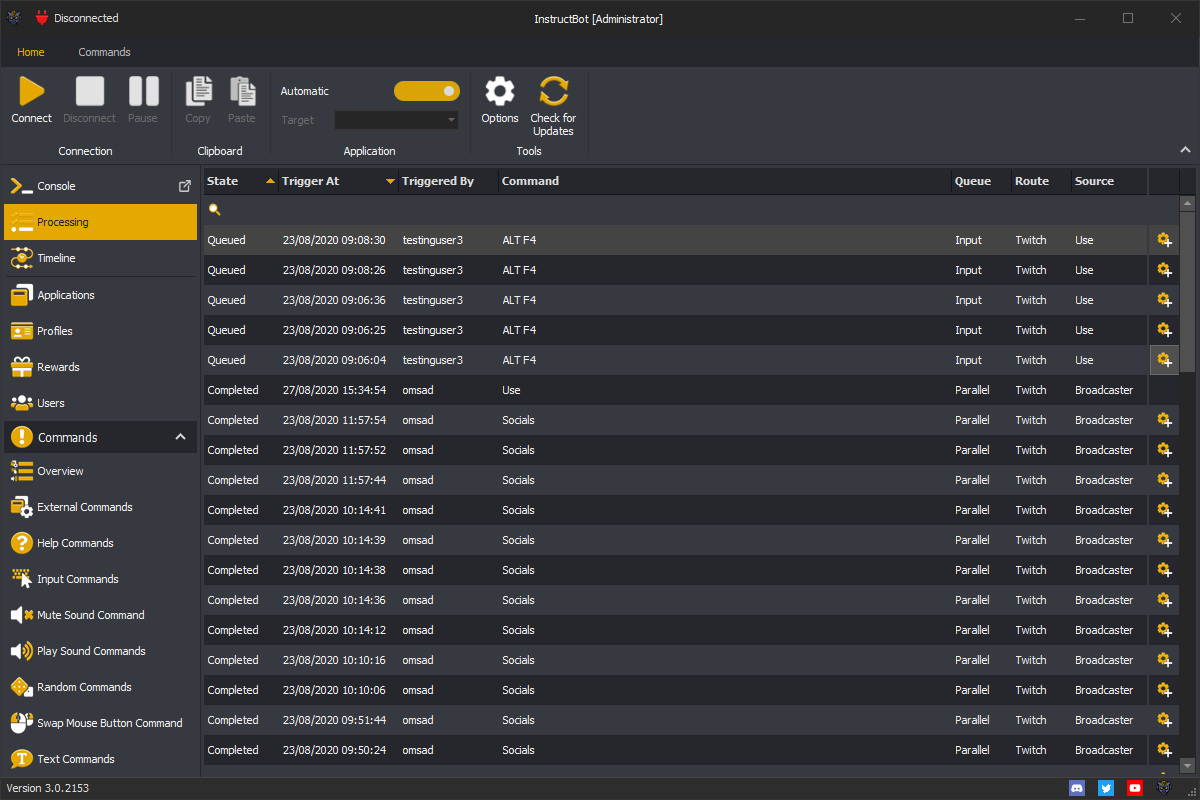
Rewards
Accumulator
The accumulator screen allows you to reward chat for cheers or donations which don't trigger commands. When a total you decide is reached the accumulator is triggered distributing uses of commands.
To see more about configuring the accumulator see here.
Discounts
The discount screen allows you to set a global and / or tier based discount for command. When discounts are enabled the prices in the help command will be adjusted for the type of user triggering the command.
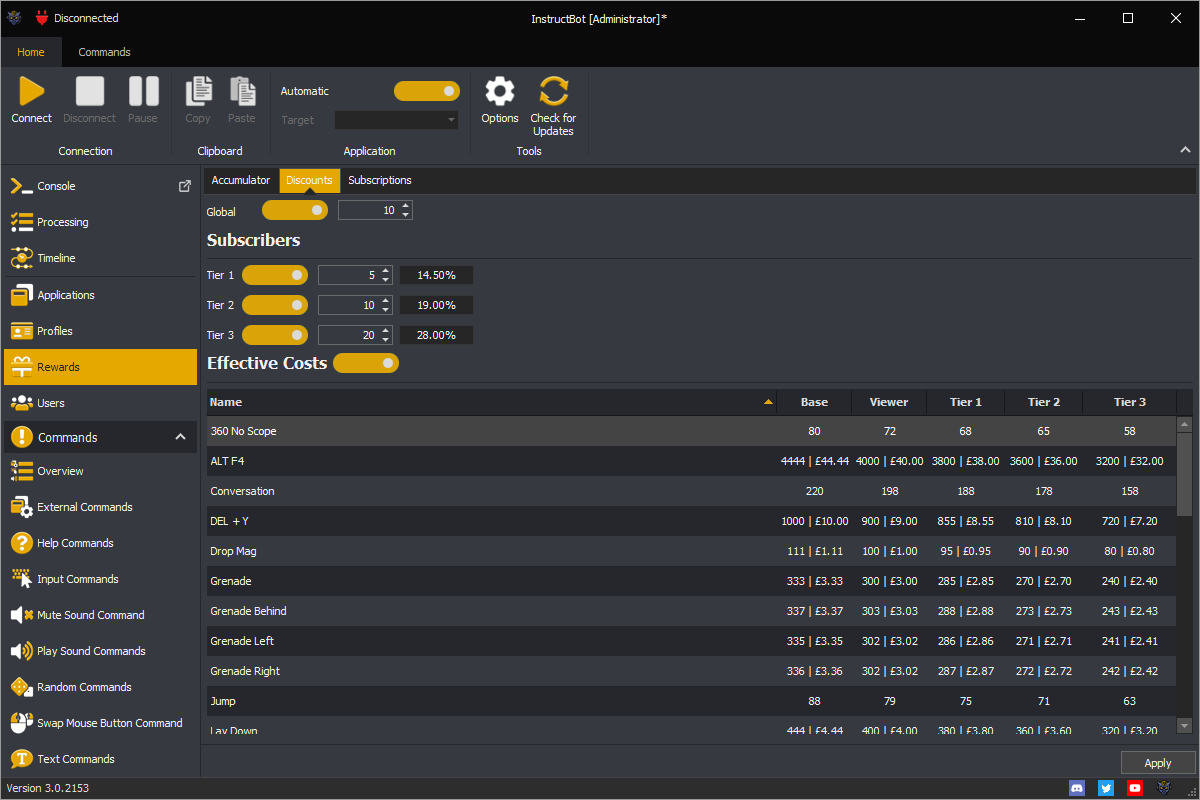
To see more about configuring the discounts see here.
Subscriptions
The subscriptions screen allows you to reward chat for each subscription which occurs. Depending upon the tier you can gift different commands to the triggering user and / or other users in chat.
To see more about c
Profiles
Profiles are used to organise commands into groups, which can be enabled and disable easily or allow you different command sets for different applications. To see more about profiles see here.
Timeline
onfiguring the subscriptions see here.
The timeline screen shows you statistic of the selected period. From average viewer count, active viewer count, to how the commands run relate to the interaction within your stream.
Currently limited in scope, as more data is collected I hope to be able to make suggestions about command costs which will increase interaction based upon anonymous usage statistics of streamer of similar size.